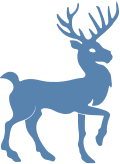How to Download Our Mobile App
HOW TO
STEP 1 Unlock your iPhone using your passcode, Touch ID, or Face ID
STEP 2 Open the App Store app.
STEP 3 Find the app by searching for the “Granite Links” in the Search tab
STEP 4 Once you’ve found the Granite Links app, tap Get to the right of the app.
STEP 5 Confirm the installation by entering your passcode or using Touch ID. If you have an iPhone X, double-click the side button to activate Face ID and confirm the installation.
STEP 6 Now, the app will begin installing on your iPhone. You’ll see a small status circle to the right of the app in the App Store
STEP 7 Once the app has finished installing, it will show up on the Home screen of your iPhone.
STEP 8 You may have to scroll (by swiping right to left on your iPhone’s display) to your second or third Home screen to find the app. Open App and select Allow notifications.
STEP 9 Enter your membership login and password.